Contact us to schedule a time for your software installation
Please have the person on your staff who will be handling the installation send an email to: support@sindentalusa.com
Include the following information:
Your Name
Office Name
State
Phone number and a photo of the white sticker on the MicronMapper scan body container (it should be on the silver cylinder with a screw-on lid)
A Digital Solutions Specialist will contact you to schedule a time for your installation
Download and install TeamViewer
TeamViewer will allow us remote access to your computer so we can handle the installation process
Click here to download TeamViewer (direct download of the 64 bit file)
Install TeamViewer on your Windows system
Provide us with your TeamViewer credentials
Just before your scheduled installation appointment, please send an email to support@sindentalusa.com with your TeamViewer ID and Password (not your account login, but the remote access session credentials)
On the full TeamViewer Remote client
Open TeamViewer Remote.
Go to the Remote Support menu.
Your ID and your password will be displayed.
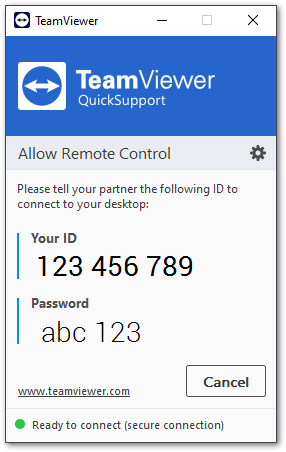
After the software installation, please schedule your product training using the links below:
https://calendly.com/sindentalsupport/mm_training
https://calendly.com/sindentalsupport/metismile-training
https://calendly.com/sindentalsupport/shining3d-aoralscan3-training